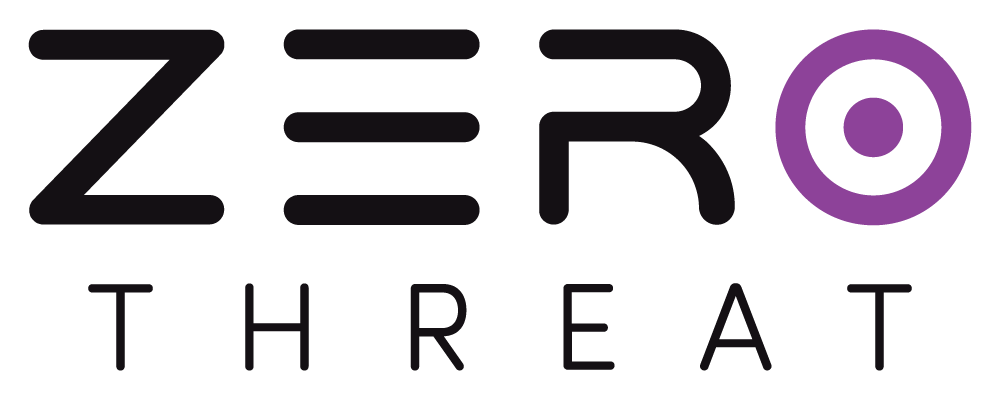Manage Scans
Scans Section
The Scans page in ZeroThreat is your central hub for managing and viewing all scan activities. Here, you can access details about scans you've performed and those that have been shared with you.
Scan List and Sorting
When you access the Scans section, you'll see a comprehensive list of your scans. To help you navigate and organize these scans effectively, you have several options:
- Group By: Use the Group By
.png) button to sort scans based on:
button to sort scans based on:- Hostname: Group scans according to their respective hostnames.
- Organizations: Sort scans based on the organizations they belong to.
.png)
- Default View: If no sorting option is applied, scans will be displayed based on the most recent activity.
Sharing Scan Reports
Sharing scan reports is really easy and quick from here:
- Select a Report: Locate the scan report you wish to share.
.png)
- Click the Share
.png) Button: This will trigger a prompt asking for the recipient’s details.
Button: This will trigger a prompt asking for the recipient’s details. - Enter Details: Input the following information:
- Name: For example,
"Zerothreat Admin". - Email ID: For example,
"zerothreat.example@zerothreat.com".
.png)
- Send Report: Confirm the details and click Send. The recipient will receive the report at the provided email address.
Deleting Scan Reports
If you need to delete a scan report, follow these steps:
- Locate the Scan: Find the scan report you wish to delete.
.png)
- Click the Three Dots Icon
.png) , this will open additional options.
, this will open additional options. - Select Delete
.png) when prompted.
when prompted.
Deleting a scan report is permanent. Once deleted, the report cannot be recovered, so use this feature with caution.
Quick Access and Actions
.png)
- Open URL in a New Tab: Click the
.png) icon to open the scanned applications URL in a new tab. This allows for easy access to the website without leaving the Scans section.
icon to open the scanned applications URL in a new tab. This allows for easy access to the website without leaving the Scans section. - Quick Scan: Use the Quick Scan
.png) icon to start a new scan using existing configurations. You can choose a previously saved login sequence or create a new one directly from this section.
icon to start a new scan using existing configurations. You can choose a previously saved login sequence or create a new one directly from this section.
.png)
Refer How to perform an authenticated scan with login sequence guide for more information.
Shared Scans
.png) Option lets you view all the scans that have been shared with you by other users or as part of an organization. This allows you to access, review, and manage reports that others have granted you permission to view.
Option lets you view all the scans that have been shared with you by other users or as part of an organization. This allows you to access, review, and manage reports that others have granted you permission to view.
.png)