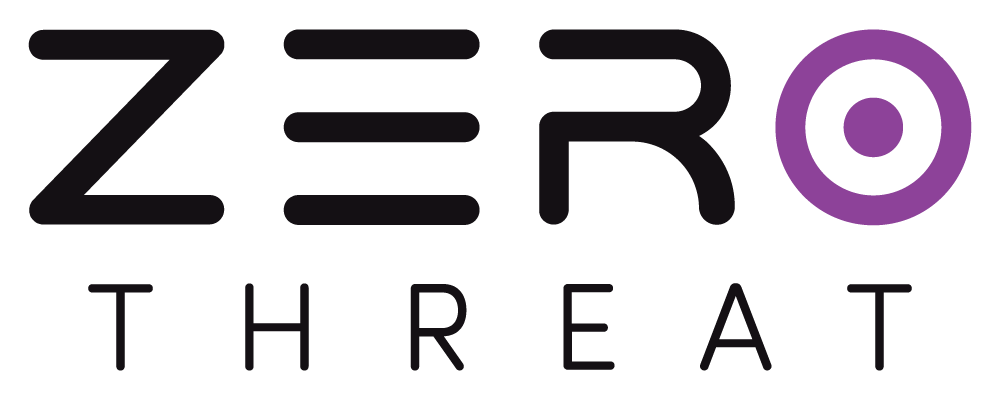Targets Section
Add a Target
Click on the Add Target .png) button to add a new target. This will open a add new target popup.
button to add a new target. This will open a add new target popup.
Refer the Add a Target guide for detailed guide on how to add a new target.
Target List and Sorting
When you access the Targets section, you'll see a comprehensive list of all your targets. To help you navigate and organize these Targets effectively, you have several options:
- Group By: Use the Group By
.png) button to sort targets based on:
button to sort targets based on:- Hostname: Group targets according to their respective hostnames.
- Organizations: Sort targets based on the organizations they belong to.
.png)
Target Configuration
.png)
You can click on the .png) icon to open target configuration settings for the target.
icon to open target configuration settings for the target.
Refer the Target Configuration guide to know about each configuration in detail.
Target Verification
To scan a target, domain ownership verification is required. To verify a domain you can click on .png) button.
button.
Target Verification ensures you’re authorized to scan the target, preventing unauthorized scans.
Refer the Target Verification guide to learn how to verify your domain with ZeroThreat before scanning.
Quick Access and Actions
.png)
- Open URL in a New Tab: Click the
.png) icon to open the scanned applications URL in a new tab. This allows for easy access to the website without leaving the Scans section.
icon to open the scanned applications URL in a new tab. This allows for easy access to the website without leaving the Scans section. - Quick Scan: Use the Quick Scan
.png) icon to start a new scan using existing configurations. You can choose a previously saved login sequence or create a new one directly from this section.
icon to start a new scan using existing configurations. You can choose a previously saved login sequence or create a new one directly from this section.
.png)
Refer How to perform an authenticated scan with login sequence guide for more information.
What’s Next?
Now that your targets are set up, it’s time to run your first scan! Head over to the Quick Scan Quide to begin your journey toward better application security.